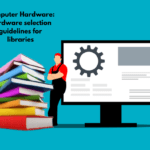Network hardware encompasses the tangible devices essential for enabling seamless communication and data exchange among computers and various devices within a network. These sophisticated devices, which can establish both wired and wireless connections, play a pivotal role in managing data traffic and safeguarding secure communications. From powerful routers that direct the flow of information like traffic officers to reliable switches that connect devices with precision, network hardware forms the backbone of modern connectivity, ensuring that every bit of data travels safely and efficiently across the digital landscape.
Different types of hardware are required to properly transfer data from one computer to another over a network. These are briefly discussed below:
Network Interface Card:
To control the flow of data over the network, each computer in the network requires a hardware device called a network interface card. It is also known as a ‘network adapter card’ or simply ‘network card’. It is a printed circuit board that is placed through the expansion slot of the computer. The port available from this card has to be connected to the network cable.
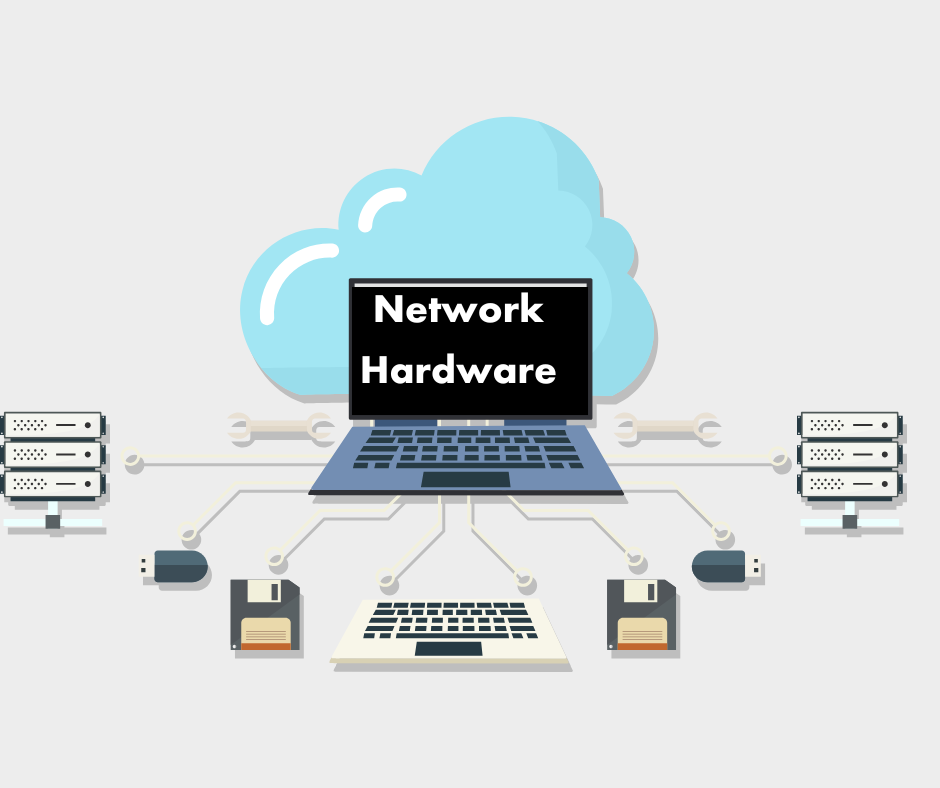
Networking Connection Equipment:
Some type of connection equipment is required to connect computers to each other in a network. These include:
- Hub: A hub acts as a connection point for various types of devices in a network. The hub is responsible for sending data packets to each of the network nodes (computers connected to the network) that are connected to its port (a socket located on the back of the computer through which various external devices are connected to the computer).
- Bridge: A bridge is a device that connects two parts or lines of a LAN. The bridge reads the information in the header section of each data packet and forwards the data from one LAN to another. In recent times, the relevance and use of bridges has been gradually decreasing due to the emergence of other technologies.
- Modem: A modem converts signals from an Internet Service Provider (ISP) into a digital format for networks, acting as a bridge for internet access. The main types are DSL modems (using telephone lines), cable modems (via coaxial cables), and fiber modems (with fiber-optic connections). Popular models include the ARRIS SURFboard SB8200 and Motorola MB8600.
- Router: A router directs data traffic between local networks and the internet, assigning IP addresses and optimizing data paths. Many routers include Wi-Fi capabilities for wireless connectivity. Notable examples are the Netgear Nighthawk AX12 and TP-Link Archer AX6000, both featuring advanced connectivity options.
- Network Interface Card (NIC) : A Network Interface Card (NIC) connects computers to networks via wired or wireless methods. Wired NICs use Ethernet for stability, while wireless NICs connect through Wi-Fi. Examples include the Intel Ethernet Server Adapter I210-T1 and TP-Link TL-WN881ND.
- Access Point (AP): An Access Point (AP) enhances Wi-Fi coverage by connecting to a wired network, providing wireless access. It differs from a router as it simply extends coverage. Popular choices include the Ubiquiti UniFi UAP-AC-PRO and TP-Link EAP225.
- Gateway: A Gateway connects different networks using varying protocols, enabling data transfer and communication. It’s essential for cross-network connections in businesses. Examples include the Cisco Meraki MX64 and Ubiquiti EdgeRouter.
- Switch: A switch is a device that uses an IP address on a computer, printer, or other device to determine which device is connected to its port. The current use of LAN connections is very popular. Modern switches are now even used to connect multiple LANs together.
- Firewall: A firewall is a security device or software that safeguards networks from unauthorized access and cyber threats by monitoring data flow based on security rules. It serves as a barrier between trusted internal networks and untrusted external sources, preventing attacks and unauthorized access. Firewalls can be hardware or software-based and may include features like intrusion detection and VPN support. Notable examples are the Fortinet FortiGate 60E for robust security and the Cisco ASA 5506-X for advanced capabilities.
- Load Balancer: A load balancer is a networking tool that distributes incoming traffic across multiple servers to enhance performance and reliability while preventing overload. It ensures that no server is overwhelmed, improves response times, and offers failover support for server failures. Load balancers are crucial for high-traffic websites and applications. Examples include the F5 BIG-IP LTM for advanced traffic management and the Citrix NetScaler for high-performance application delivery.
Steps of an Operating System:
To find your network hardware, follow the steps below according to your operating system:
A. Windows:
1. Using Device Manager:
– Press `Win + X` and select Device Manager.
– Expand the Network adapters section to view your installed network hardware (both Wi-Fi and Ethernet).
2. Using Command Prompt:
– Press `Win + R`, type `cmd`, and press Enter.
– Enter the following command:
“ ipconfig /all“
– Look for “Wireless LAN adapter” or “Ethernet adapter” in the “Description” section.
3. Using PowerShell:
– Open PowerShell by pressing `Win + X` and selecting Windows PowerShell.
– Type the following command:
“Get-NetAdapter“
– This command will list all network adapters along with their current status.
B. macOS
1. Using System Information:
– Click on the Apple menu → About This Mac → System Report.
– Under the Network section, check for details about your Wi-Fi or Ethernet hardware.
2. Using Terminal:
– Open Terminal and type:
“ifconfig“
– Look for `en0` (for Wi-Fi) or `en1` (for Ethernet) to find details about your network hardware.
C. Linux:
1. Using Terminal:
– Open a terminal and enter the following command:
“lspci | grep -i network“
– This command will list your network devices.
Alternatively, for more detailed information, you can use:
“ ip a“
2. For USB network adapters:
– Use the command:
“lsusb“
In conclusion, understanding the key network hardware components and their operating guidelines is essential for building, maintaining, and securing efficient and reliable network infrastructures, ensuring optimal performance and security.