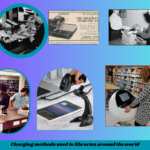The medium used to store data is called computer memory. Data is stored in memory for processing convenience and can be easily accessed when needed. There are many specific locations in memory for data and the necessary mechanisms to locate those locations. This arrangement is called memory address.

Photo credit: https://pixabay.com/
Computer memory is made up of cells arranged in rows. Memory is divided into many small parts. Each part of it is called memory space. A number is used to identify each location. This number is called memory address. The larger the computer memory, the more information it can hold.
Memory Unit:
Something has a unit to measure it. For example, a meter measures distance; and a gram measures weight. Similarly, the unit used to measure computer memory is called:
1 .Bit and
2. Byte
1. Bit: All internal workings of computer are done in binary number system. That is, the binary number system is the basic operating principle in computers. The basic two parts of a binary number, 0 and 1, are called bits. Bit is the abbreviation of binary number.
2. Byte: A byte with eight bits. Letters, symbols, and special symbols are specified by computer bytes. In this case, a byte is stored in a memory location. Each memory cell contains eight bits. That is, a cell has one byte of space. Then one word length is equal to one byte and sometimes two. Words can be formed with either four or 8 bytes. A word length is then 16 bits, 32 bits or 64 bits. Currently, most computer memory is measured in kilobytes, megabytes, or gigabytes. The commonly used units of measurement are BCD, ASCII, EBICD, etc., called bytes. Below is the formula for measuring bytes:
| 8 Bit=1 Byte |
| 1024=1 Kilobytes |
| 1024=1 Megabytes |
| 1024 Megabytes=Gigabytes |
Formula of Checking Memory :
Checking a computer’s installed physical memory (RAM) as well as its current memory utilization is part of the memory check process. Here are a few methods for Windows PC memory checks:
Checking Physical Memory (RAM)
- Utilizing System Data: To find out how much RAM is installed overall on the computer, press Windows + R. Hit Enter after typing msinfo32.
- Making Use of Task Manager: To know the the total RAM as well as the amount that is currently in use, press Ctrl + Shift + Esc keyboard shortcut or perform a right-click on the taskbar. Then Click Memory in the left sidebar of the Performance tab.
- Using Settings: To see the installed RAM, open Settings by pressing Windows + I. Then go to System > About > Under “Device specifications”
Checking Memory Usage
- Using Task Manager: Click on Memory under the Performance tab. This section contains a memory usage graph along with details on cached, used, and available memory.
- Using Resource Monitor: To view comprehensive details regarding memory usage, including the processes that are consuming the most memory,. To access Resource Monitor, press Windows + R, type resmon, and hit Enter. Then select the memory tab.
Checking Memory on macOS
- Utilizing This Mac in Particular: To view details regarding the RAM that is installed. Choose About This Mac from the Apple menu by clicking on it. On the Memory tab, click.
- Using Activity Monitor: From the Applications > Utilities folder, launch Activity Monitor. To view information about memory usage, such as a graph showing memory pressure, memory used, cached files, and swap used, select the Memory tab.
Using Command Prompt or Terminal
- Command Prompt for Windows: Type cmd into the Start menu to launch the Command Prompt. To view the capacity of each memory module in bytes, type wmic memorychip get capacity.
- macOS Terminal: Click Applications > Utilities to launch Terminal. Run systemprofiler with sudo. To obtain comprehensive details about the installed memory, use SPMemoryDataType.
These techniques offer a thorough overview of the installed physical memory as well as the memory that is currently being used on your PC.